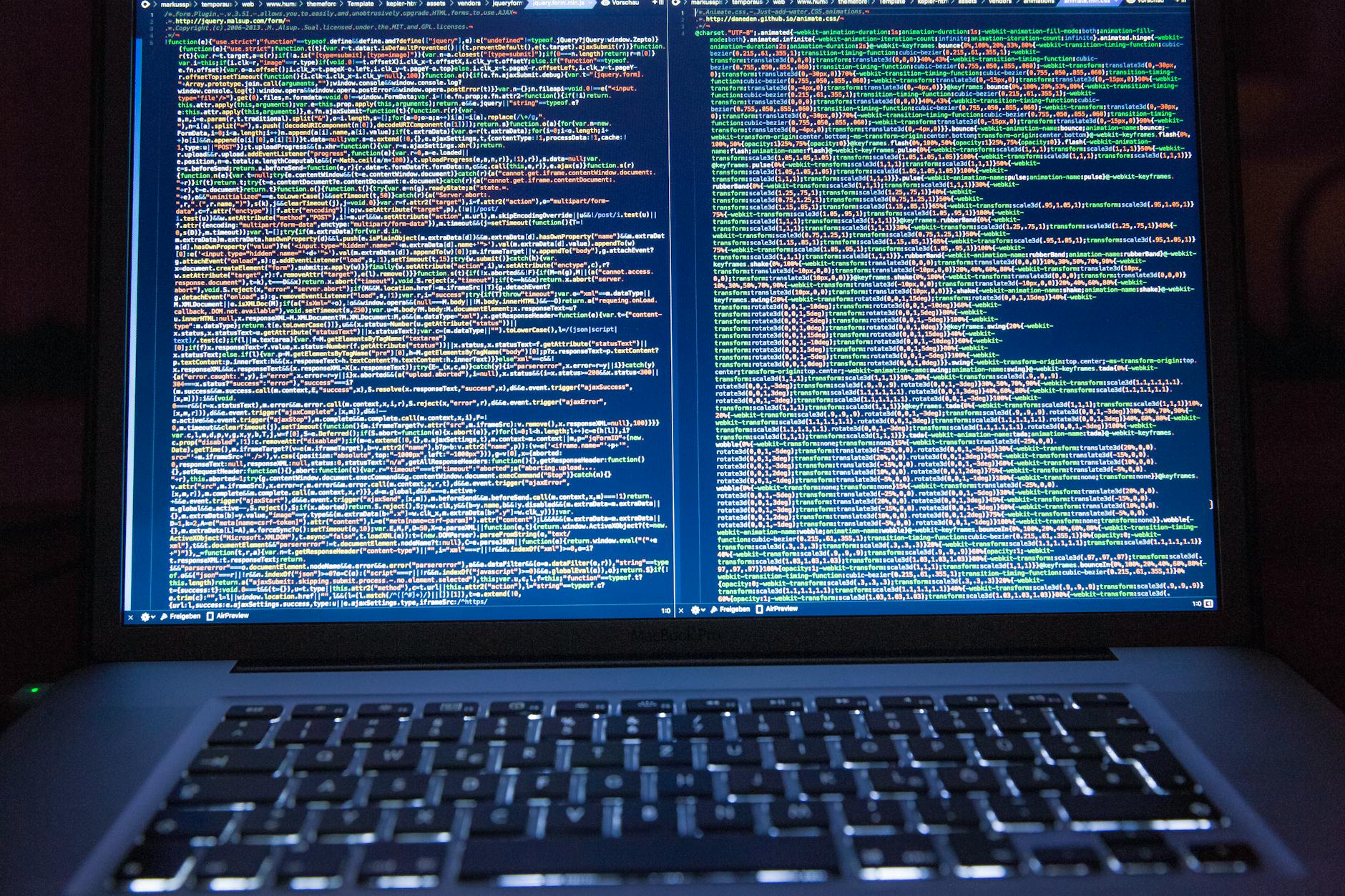
Basic Linux commands in action
Introduction to Linux File Operations
Linux provides simple but powerful commands to manage your files and folders. Unlike graphical interfaces, command-line tools give you precise control. Let’s learn three essential operations: deleting, copying, and moving files.
🔥 1. Deleting Files and Folders
Key commands: rm (remove) and rmdir (remove directory)
Delete a file:
rm filename.txt
Delete multiple files:
rm file1.jpg file2.txt file3.logDelete a folder (and its contents):
rm -r my_folder⚠️ Warning: rm -r is permanent! Linux has no recycle bin.
Delete empty folder:
rmdir empty_folder📋 2. Copying Files and Folders
Key command: cp (copy)
Copy a file:
cp original.txt duplicate.txtCopy to another directory:
cp document.pdf ~/Documents/Copy a folder recursively:
cp -r Photos/ Vacation_Photos/
Preserve file attributes:
cp -p source_file backup_file🚚 3. Moving/Renaming Files and Folders
Key command: mv (move)
Move a file:
mv report.docx /archive/Rename a file:
mv oldname.txt newname.txtMove multiple files:
mv *.png ~/Pictures/Move a folder:
mv Project/ /backup/project_archive/
⚠️ Critical Safety Tips
- Double-check paths before deleting
- Use
lsto verify files before runningrm - Add
-ifor interactive confirmation:rm -i important_file.txt cp -i source.txt existing_file.txt - Use tab completion (type partial name + press
Tab)
💡 Practice Exercise
- Create test files:
touch file1 file2 file3 - Make a folder:
mkdir test_backup - Copy files:
cp file* test_backup/ - Rename one:
mv test_backup/file1 test_backup/renamed - Delete originals:
rm file* - Verify with
ls test_backup

Conclusion
Mastering rm, cp, and mv gives you fundamental control over your Linux system. Start with simple operations and gradually incorporate options like -r (recursive) and -i (interactive). Remember: With great power comes great responsibility! 🔐
> 💻 Pro Tip: Use man cp, man rm, or man mv to explore more options in the manual pages!