
What is the ls Command?
The ls command (short for “list”) is one of the most essential Linux commands. It displays the contents of a directory – including files and subdirectories – right in your terminal. Think of it as opening a folder to see what’s inside, but without a graphical interface.
Basic Usage
Simply type ls and press Enter to see items in your current directory:
$ ls
Documents Downloads Music Pictures file.txt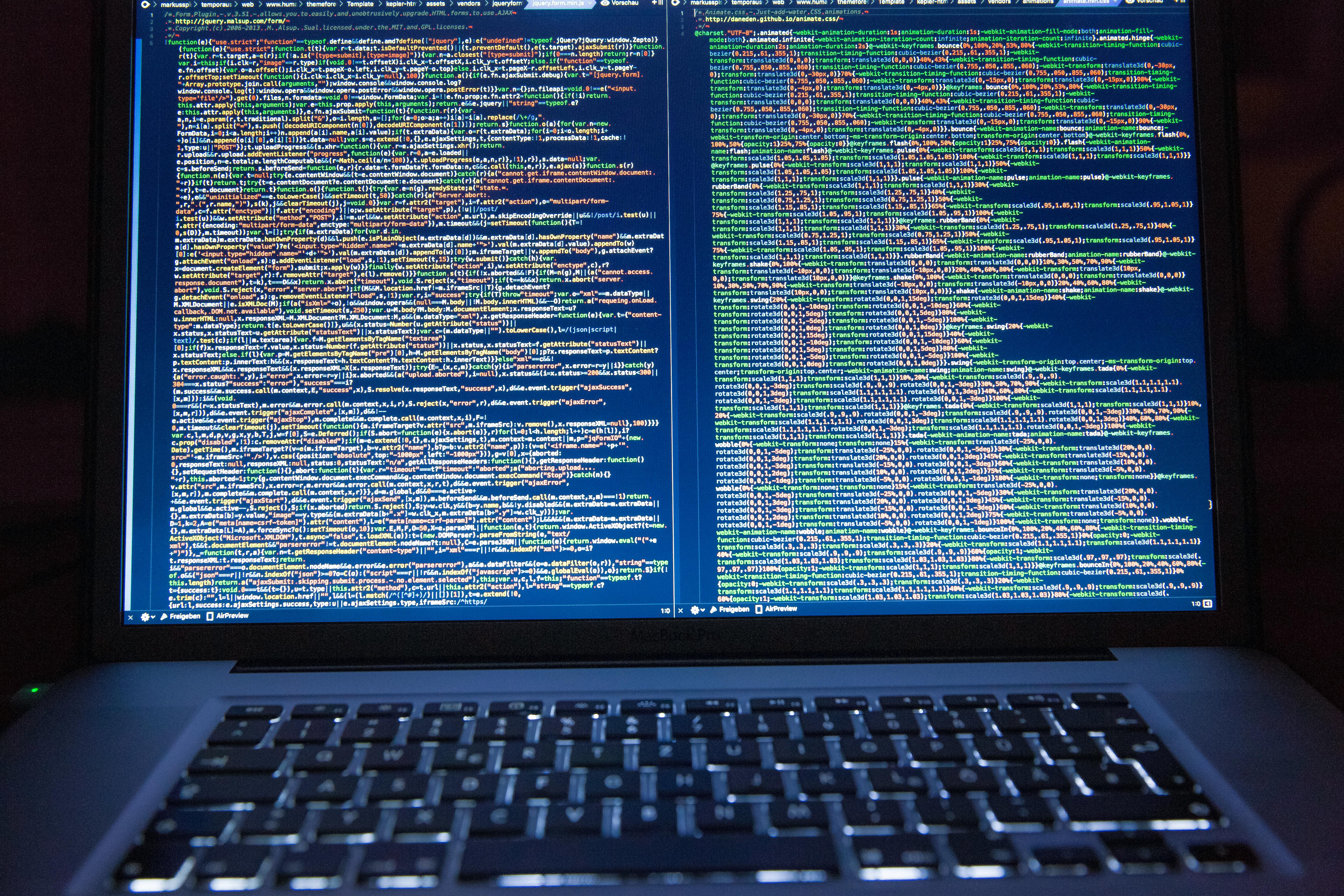
Key Options & Examples
1. List Details (-l)
Use ls -l to view permissions, ownership, size, and modification dates:
$ ls -l
-rw-r--r-- 1 user group 4096 Jan 10 09:30 file.txt
drwxr-xr-x 2 user group 4096 Jan 09 14:22 Documents- First character:
-= file,d= directory - Next 9 characters: Permissions (e.g.,
rw-for owner) - Last column: File/folder name
2. Show Hidden Files (-a)
Files starting with . (like .bashrc) are hidden. Reveal them with -a:
$ ls -a
. .. .bashrc Documents .cache.= current directory..= parent directory
3. Human-Readable Sizes (-lh)
Combine -l with -h to show file sizes in KB/MB/GB:
$ ls -lh
-rw-r--r-- 1 user group 2.5M Jan 10 10:15 photo.jpgCombining Options
Stack options together for detailed insights:
$ ls -lah # Show ALL files (including hidden) with details in human-readable formatPro Tips
- Sort by Size:
ls -lS(capital S) sorts largest to smallest. - Reverse Order:
Add-r(e.g.,ls -lr). - View Inodes:
Usels -ito see file index numbers (useful for troubleshooting).

Why Master ls?
- Efficiency: Navigate directories faster than GUI.
- Scripting: Essential for automation scripts.
- Troubleshooting: Quickly inspect permissions/file structures.
> 💡 Try it! Open your terminal and experiment with ls -la ~ to see hidden files in your home directory.
Summary
| Command | What It Does |
|---|---|
ls |
Basic listing |
ls -l |
Detailed view |
ls -a |
Show hidden files |
ls -lh |
Human-readable sizes |
ls /path/to/dir |
List contents of a specific directory |
Mastering ls unlocks your Linux journey – start exploring! 🐧